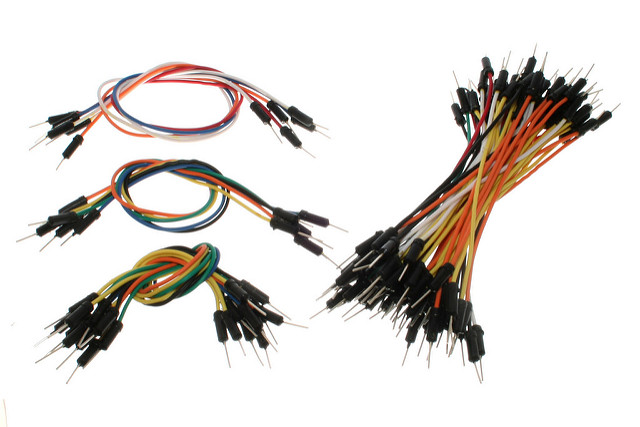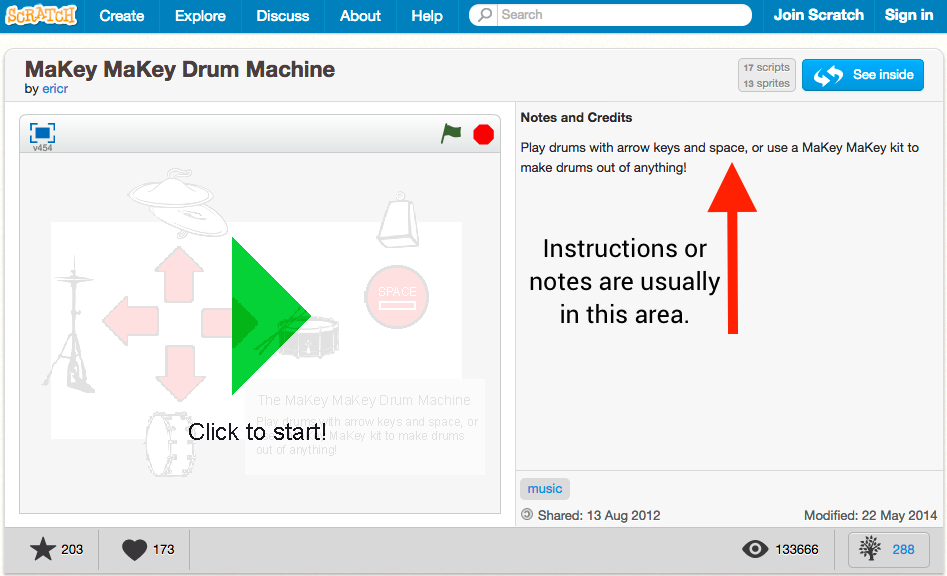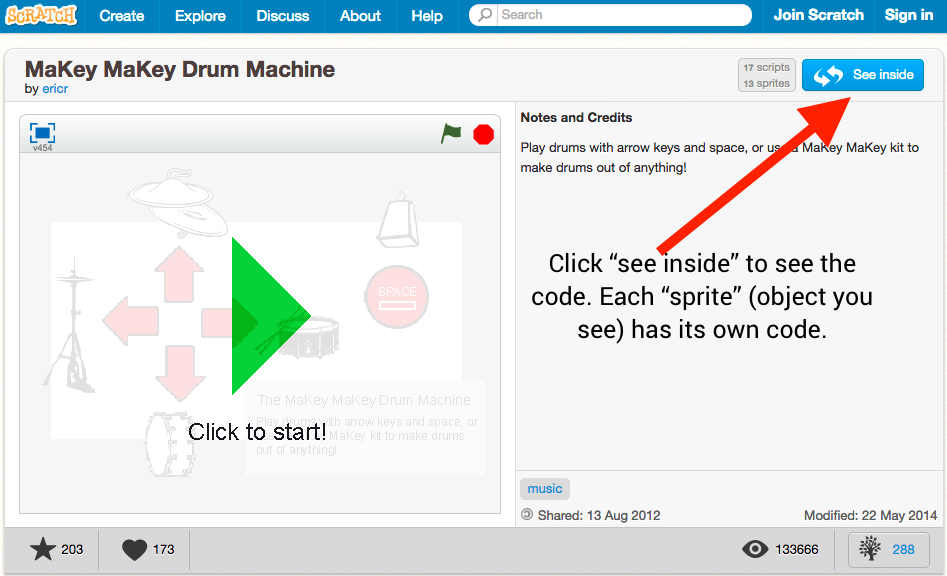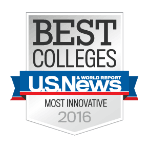How can I create an Instrument with a Makey Makey? Making Sound!
Think About
What types of sounds do I want to perform with the instrument I make?
How do I want to design my instrument or interface to make sound?
Getting Ready
- Review how to set up a Makey Makey
- Set up your Makey Makey with some objects that can conduct electricity
Connect Objects to the Makey Makey to Trigger Keys
Remember:

1) To use the top part of the Makey Makey (Space bar and arrow keys) you can use alligator clips
Photo adapted from original photo by jayahimsa via Flckr
These are alligator clips
Photo by The Marmot via Flckr
 2) To use the bottom part of the Makey Makey (letter keys and more) you will need wire such as jumper wires (you can find them at many online vendors including Amazon, SparkFun, AdaFruit etc.)
2) To use the bottom part of the Makey Makey (letter keys and more) you will need wire such as jumper wires (you can find them at many online vendors including Amazon, SparkFun, AdaFruit etc.)
Photo by jayahimsa via Flickr
Photo by Oomlout via Flckr
Getting Started
How do I connect a music application to a Makey Makey?
To create an instrument with a Makey Makey you need to
- Set up the Makey Make to trigger the letter, arrow, or space bar keys
- Set up a music application to connect the keys with sound or musical content.
1) Once you have your Makey Makey set up try at least one of the following options:
Option 1: (Basic) Web-based Apps
The following web-based apps simply require you to plug in the Makey Makey and access the dedicated site to make music immediately:
- Set up your Makey Makey to trigger keys
- Attach conductive objects to the Makey Makey (see the previous XP)
- Plug your Makey Makey into your computer with the micro USB cable
- Make sure you use the “earth” connection when you touching the conductive objects so you have a complete circuit
- Open one of the following links
- Touch your conductive objects to create music!
Makey Makey MK-1 Sampling Keyboard
Chamber Music Piano with Accompaniment
Sampulator (you can access some of the sounds)
Option 2 (Moderate) Using SoundPlant
- Soundplant turns your computer keyboard (or Makey Makey) into a sound trigger and playable instrument.
- You can drag sound files onto a virtual set of computer keyboard keys that will then let you trigger the keys.
- Set up your Makey Makey to trigger keys
- Attach conductive objects to the Makey Makey (see the previous XP)
- Plug your Makey Makey into your computer with the micro USB cable
- Make sure you use the “earth” connection when you touching the conductive objects so you have a complete circuit
- Download SoundPlant
- Watch the following explanation of how to use Soundplant with a Makey Makey:
Where can I get sounds to use with SoundPlant and my instrument?
- Option 1: Download sounds to your computer using freesounds.org
- Download the sounds to a folder that you will remember
- Edit the files if you like
- Drag the files onto the SoundPlant keyboard to keys that you can trigger with the Makey Makey
- Option 2: Record and then Download your own sounds
- Check out the CITME Resource Site for Using Digital Audio Worksations (DAWs) for help with recording sound to your computer
Option 3 (Moderate) Using Scratch
- Set up your Makey Makey to trigger keys
- Attach conductive objects to the Makey Makey (see the previous XP)
- Plug your Makey Makey into your computer with the micro USB cable
- Make sure you use the “earth” connection when you touching the conductive objects so you have a complete circuit
- Open a scratch instrument from A Studio for Makey Makey Instruments
- Run the scratch instrument (click the green arrow to start or green flag if you were “seeing inside” with the code)
Have fun playing the Scratch instrument with the Makey Makey!
Need additional information about the Scratch instrument?
Check out the “instructions” area of the scratch environment in the top right corner.
Curious about how the Scratch instrument is built?
Click the “See inside” button to see the code and play around with it.
Interested in Making Music with Scratch?
(Optional) Take a look at our Coding and Programming Music Playlist to learn more about creating music with Scratch
Go Even Further (Optional)
Try out some of these more advanced ways of creating instruments with the Makey Makey!
Share What You Learned
- Share a brief video of you or someone you know playing music with your Makey Makey instrument.
- In your video give a short explanation of how you made your instrument