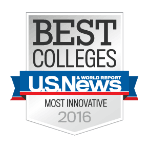Learning and Teaching Ableton Live & Push
This page includes suggestions on learning and teaching Ableton Live and the Ableton Push.
Send us questions about Ableton re: learning and teaching in our Slack Group.
Getting Started With Ableton
Here are some suggestions for getting started with your own familiarity with Ableton and easing students into using the application.
- (for teachers) Using the Ableton Tutorials
We know it sounds obvious but the tutorials built into Ableton are actually quite good, particularly for you and (maybe) high school students who are willing to work through the steps. They are highly structured, so possibly a little on the boring side for students, but after going through the first several tutorials, you will be able to use the basic functionality of Ableton for many forms of engagement in your classes/ensembles.
So, we suggest starting with the tutorials for yourself.
You could easily translate the tutorials into either whole class instruction (though we don’t necessarily suggest this) or having students work individually or in small groups depending on what makes the most sense for your students.
For students’ engagement in class, we actually suggest having students start with Ableton’s learning music site as you become more familiar with the application.
The tutorials are located in Ableton by clicking “Help” and “help view”
Starting with Ableton’s Learning Music Site
Ableton’s learning music site in and of itself is worth exploration, however, we suggest the following sequence if you want a more structured approach, as a way of easing into the software in a way where students are not overwhelmed with all of the intricate options of the Ableton software itself.
(See below for a suggested sequence of activities with the Ableton learning music site)
Making Music and Learning Ableton Project
Part 1
- Explore the get startedLinks to an external site. making music of learnmusic.ableton.com
- Explore Make beats
- Explore what are these sounds?
- Explore Make some Chords 1/7 chords
- Demonstrate how you can change the chords by only changing one pitch at a time
- Demonstrate how you can change the chords all three (or more) pitches at a time
- Explore Play with Chords 7/7 chords and make a beat under it
- NOTE: While students can create the music by clicking on the grid, they can also click “keyboard” located under the “open hat” pad, which allows them to perform the percussion sounds using the number keys 1 – 4 on the QWERTY keyboard
- Share a live creation/performance in front of class
- Optional – In small groups – improvise/perform with voice or any instrument or sound source with the chords and beat you create
- Export to Ableton Live
Step 6 moves from the web-based aspects of Ableton into Ableton itself – at this point you should be familiar with working with MIDI and Audio as well as the session view and arrangement views in Ableton to support students’ exploration and engagement.
Optional: Adding and recording Live Sound to a Beat
As a way of expanding the engagement and experimenting with audio, we sometimes invite students to perform live music along with the music they create on the website. We then invite students to record the live parts into an audio track in Ableton (usually in the session view).
Additional Resources for Using Ableton
Here are some curated resources for getting started with Ableton. The resources can help you expand your own skills and understanding of basic and more advanced functions of Ableton. As you experiment with some of these techniques you might think of interesting things to do with them in your own setting. If you want some help thinking of creative applications of these techniques and skills for activities or projects, we are happy to work with you to generate some ideas!