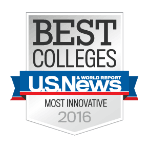Activity Option 4
- Go to this 808 instrument .and start creating your own beats
- Hit PLAY on the right side.
- You should see red dots lighting up across the buttons
- Now start clicking the red, orange(ish), yellow, and white colored buttons at the bottom (you should hear a sound play when the computer plays through that part of the beat)
- Clicking the same button will take the sound away
- Each Color group is a Beat. So there are 4 Beats.
- Try clicking the sound on the first of each group (first red, first orange etc.)
- Then switch to a different Sound by clicking on Snare.
- The Red light should be highlighted above Snare.
- The Red light should be highlighted above Snare.
- Now click the first orange button and the first white button.
- You might recognize this pattern in music you’ve listened to before.
- Add any other sounds and locations you want.
- Experiment with adding and taking away parts of the beat.
- Once you have a beat you like, go to the “Drum Kit Select” drop-down menu and select a different drum set.
- Click play
- Alternate between different drum sets (you will need to click play each time to hear your beat)
- Think about the way the different sounds/timbres impact the overall sound and feel of the beat
- Think about the way that the different sounds/timbres relate to musical genres and how people might move to the beat.
- Discuss in relation to students’ music, students’ questions & perspectives, and the generative questions
Note: This web app allows you to download the drum patterns created in the app as a wav file, which could be used as a sample or loop in other apps such as GarageBand, SoundTrap, Ableton etc.