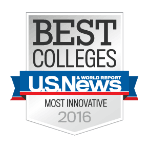How do I record sound coming from inside my computer?
You don’t need a fancy microphone to capture ideas and record music. There’s a lot available inside your computer or mobile device.
Think About
- How can producers or audio engineers capture or record musical ideas?
- What equipment is needed to record?
- How can I get the best recording to ensure the resulting mix will be the best it can be?
Get Started
- Let’s start with recording sounds that come from inside the computer (You can impress people by referring to these kinds of sounds as “Virtual Instruments”)
- Check out this site with resources on basics of using Digital Audio Workstations (DAWs)
- It helps to have a MIDI controller to play the sounds. Some typical MIDI controllers people use are MIDI keyboards or grid controllers like the Ableton Push or Novation Launchpad.
- Check out this video on what MIDI controllers are:
Once you have a MIDI controller, you’ll need to communicate with your computer.
- Check out this video on how to hook up a MIDI controller to a computer
- (This video uses Garageband as an example, but most music applications will work similarly – check to see if the app you are using has information on MIDI controllers in the “help section”
Note: If you are having trouble getting virtual instruments to play from your specific software search Youtube or the web for “The name of the software + MIDI Instrument”
For example:
- Cubase MIDI instrument
- name of software = Cubase + MIDI instrument
- Ableton Live MIDI instrument
You could also be even more specific and search for the name of the MIDI instrument you are using.
For Example:
- “Garageband Akai MPK mini”
- Name of software = Garageband
- Name of MIDI controller = Akai MPK Mini
- “Ableton Live QuNeo”
- Name of software = Ableton Live
- Name of MIDI controller = Keith McMillen QuNeo
- Once you have your MIDI controller communicating with your computer, play some sounds
You are now ready to record some music!
- Record some music ideas
- Don’t worry if it’s “any good.” All that matters right now is that you can record and, importantly, play back the recording.
Sharing What You Learned
- Describe what you did to record sound from inside your computer
Go Further!
Curious about learning more?
(optional) Try out additional scenarios for recording virtual instruments